Ever find yourself staring at a cluttered desktop, searching through a sea of .psd files for the ‘client_feedback_new.pdf' you need? A clear file organization system isn't just something that’s nice to have. It’s the foundation of an efficient, stress-free workflow. Let's explore how to bring your digital design world to order in a way that’s easy to execute and saves you time.
In this guide, we'll walk through a complete design file system that you can adapt to your specific needs. You’ll learn how to:
- Structure a design folder
- Name your files appropriately
- Save old files you don’t currently need, but want to keep
- Choose between cloud and local storage
The Pattern Cloud is here to teach you everything you need to know to keep your creative assets organized and accessible. Let’s get started!
What is the best way to organize digital files for a design project?
A well-organized system saves time, avoids mistakes, and makes it easier to collaborate. From naming conventions to folder hierarchy, setting it up right from the start makes every step smoother. Follow these four steps to create your own efficient system:
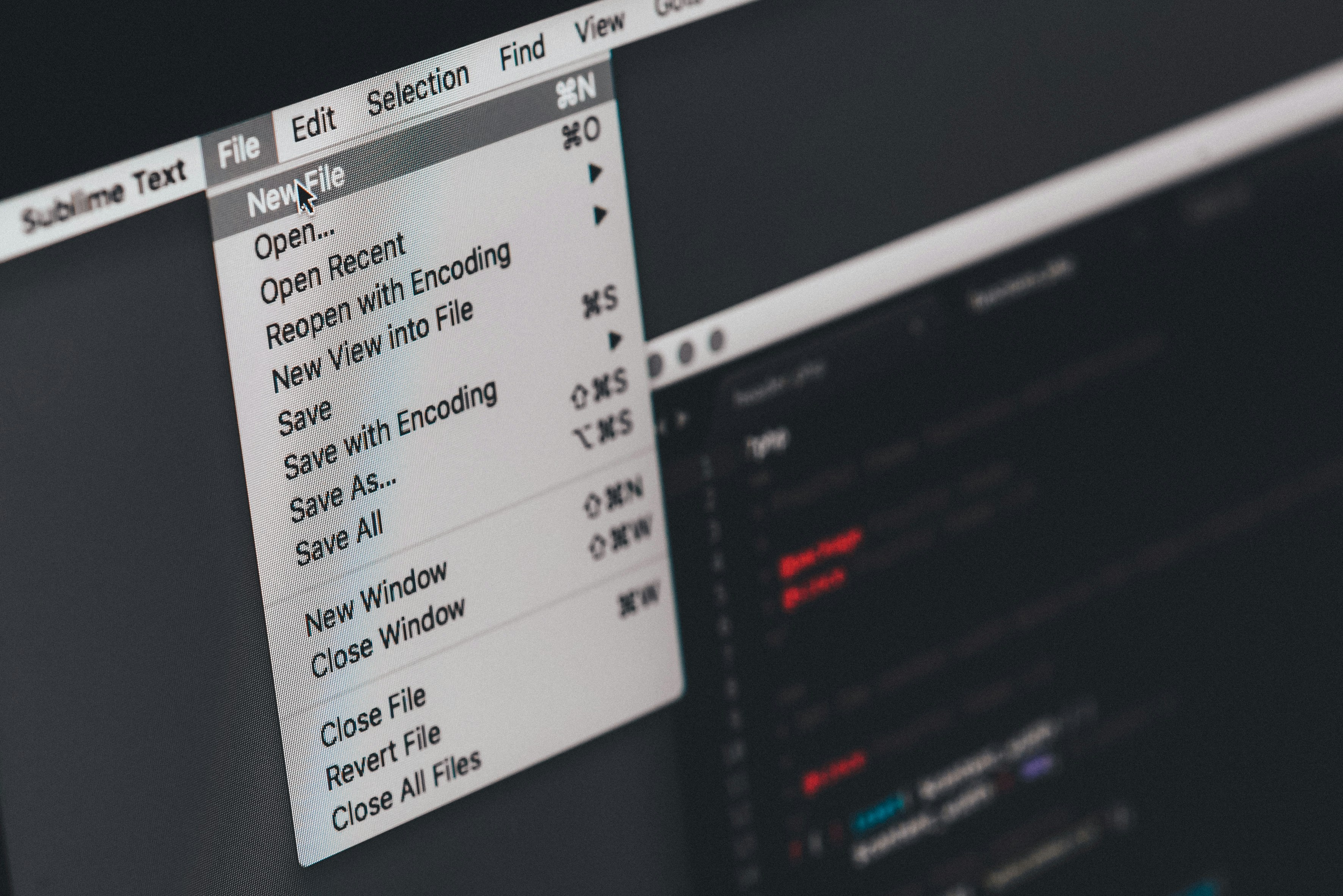
Step 1: Choose the right storage location
Deciding where to store your design files is the first step in creating an organized workflow.
Cloud storage: Flexibility and collaboration
Cloud storage keeps your files accessible from anywhere with an internet connection.
Best for:
- Teams working remotely
- Client collaborations requiring real-time feedback
- Designers working across multiple devices
Popular options:
- Dropbox: Optimal for large files
- Google Drive: Strong collaboration features
- Adobe Creative Cloud: Integrates with design apps
- OneDrive: Works well with Microsoft products
Local storage: Speed and control
Storing files on your computer or external hard drives gives you maximum speed and control.
Best for:
- Resource-intensive projects with large file sizes
- Work requiring the fastest possible access
- Projects with sensitive information
Pro tips:
- Use external SSDs for reliability
- Set up automatic backups
- Keep drives organized and labeled
The hybrid approach (recommended)
Most designers benefit from combining both methods. Keep active projects saved locally for speed while backing up completed work to the cloud. Share final deliverables with clients via cloud links for easier collaboration. Consider maintaining critical assets in both locations for maximum flexibility and security.
Step 2: Use clear and consistent naming conventions
Even with the perfect storage solution, your project files can quickly become chaotic without a clear naming system. Good file names tell you what something is without needing to open it, saving time and preventing confusion.
A well-structured file name typically includes:
- Project identifier: Client initials or project code
- File content: What the file actually contains
- Version information: Version number or date
- Status indicator: Draft, review, or final stage
Choose a naming pattern that works for your workflow:
- Version-based: ClientName_ProjectName_ElementName_v01
- Date-based: YYYYMMDD_ClientName_ProjectName_ElementName
- Status-based: ClientName_ProjectName_ElementName_Status
Avoid these common naming mistakes:
- Spaces in file names: Underscores or hyphens are better for cross-platform compatibility.
- Inconsistent capitalization: Decide on a style and stick with it.
- Vague descriptors: "Design1" or "NewLogo" don't provide enough context.
Consistent naming can seem tedious at first, but with consistent practice it becomes second nature. The time you invest in naming files properly will pay dividends throughout your project lifecycle, especially when searching for files months later or bringing new team members onboard.
Step 3: Set up a logical folder structure

Now it's time to create a folder structure template that supports your design workflow. A well-organized system makes navigating different projects easy and helps maintain consistency across all your work.
The six-folder system
This proven files folder structure works for most design projects, from small freelance jobs to complex team collaborations.
Folder #1: Brief
Where the project brief, client references, and initial notes are stored.
Tip: Keep this folder lean and reference-focused. It should hold the foundation materials that guide your design decisions.
Folder #2: Assets
Contains all images, fonts, icons, and external resources used.
Tip: Create subfolders for different asset types for projects with numerous resources.
Folder #3: Working files
Your editable files (e.g., PSD, AI, XD) and drafts live here.
Tip: This is often your largest folder. Use dated subfolders for complex projects with multiple design phases.
Folder #4: Feedback
Store feedback files, client comments, meeting and revision notes.
Tip: Link feedback directly to specific versions to maintain a clear revision history that shows how the project evolved. Specific client folders are often useful here.
Folder #5: Final deliverables
Exported, client-ready files in required formats.
Tip: Organize by delivery date or milestone for projects with multiple deliverable phases.
Folder #6: Archive
Old versions or unused concepts you want to keep but you’re not actively using.
Tip: Don't delete! Archive instead. Today's unused concept might inspire tomorrow's breakthrough.
Step 4: Keep things tidy throughout
A well-organized file system requires regular maintenance. Here are streamlined strategies to keep your design files in order.
Things you can do daily:
- End each day with a quick 5-minute cleanup
- Save new versions only when necessary
- Remove unnecessary exports and test files
- Stick to your naming and folder conventions consistently
Things you can do weekly:
Take 15 minutes every Friday (or the day of your choice) to:
- Move files to their proper folders
- Update status labels
- Back up important work
- Sort any unsorted downloads
Things you can do upon project completion:
- Ensure final deliverables are complete and properly labeled
- Move outdated versions to the Archive folder
- Document any important project specifications
- Clean up shared links and permissions
Use automation where possible:
- Set up automated cloud backups
- Use folder synchronization tools
- Create text expansion shortcuts for naming conventions
- Schedule regular maintenance reminders
Remember that organization is a habit, not a one-time task. Small, consistent efforts will save you hours of frustration and help maintain professional quality across your portfolio.
How can organized files improve your workflow?

Beyond basic tidiness, a structured file system directly enhances your design process in measurable ways.
You can focus on design, not file management: When everything has its place, you spend less time searching and more time designing. It also helps clients and team members find files without confusion.
It prevents common design pitfalls: With organized files, you'll avoid accidentally working on outdated versions, sending incorrect assets to clients, or missing deadlines due to misplaced work.
It builds confidence between you and your clients: Your file organization reflects your professionalism, enabling you to respond to revision requests without delay and present work in a structured, accessible manner.
You and your team will collaborate more effectively: Clear organization creates a universal language for your team by eliminating confusion during handoffs, making it easy for anyone to locate needed assets, and ensuring consistency in project management.
Start improving your workflow today! With automatic mapping, customizable tags, and secure high-res file uploads, The Pattern Cloud empowers you to optimize your design process and attract more customers.
FAQs
Should you use cloud storage or local storage for design files?
"Where should I store my design files?" It's one of the most common questions designers face, especially with growing file sizes and team collaboration needs. The answer is twofold: Cloud storage is perfect for collaboration and access across devices, while local storage offers speed and control. The best setup might be a hybrid approach.
Cloud storage gives you:
- Easy file sharing with clients and team members
- Automatic backups
- Access from any device or location
Local storage provides:
- Faster performance with large files
- Better reliability during internet outages
- More control over your data
Most professional designers use both: local for active projects that require speed, cloud for sharing and long-term storage.
What are the best practices for naming files and folders?
Good naming conventions prevent confusion and save time. Use a consistent format like 'YYYYMMDD_ProjectName_Version' so files sort chronologically and remain identifiable. Avoid spaces and special characters for better cross-platform compatibility. Include keywords that reflect the file's purpose or project stage to make searching much easier in the future.

When and how should you archive old projects?
When projects are completed or inactive for 3-6 months, they should be archived. This involves moving the files to a designated 'Archive' folder or external storage. This will free up workspace while keeping the files accessible. The same organizational file structure should be maintained within the archives to enable quick location of old work. Additionally, a simple readme file noting key project details should be created before archiving.
How do you tailor file organization for different types of design work?
Adjust your folder structure based on the design discipline. For web design, create separate folders for wireframes, mockups, and assets. Brand design projects benefit from dedicated spaces for logo variations, color palettes, and typography. UI/UX work might need user research and prototype folders. The key is maintaining consistent top-level organization while adapting subfolders to each project's specific requirements.
Ready to take control of your design projects with effortless file organization? The Pattern Cloud offers cutting-edge features that automatically map folders, tag keywords, and upload high-resolution files seamlessly. Start organizing smarter today – click here to revolutionize your workflow!

